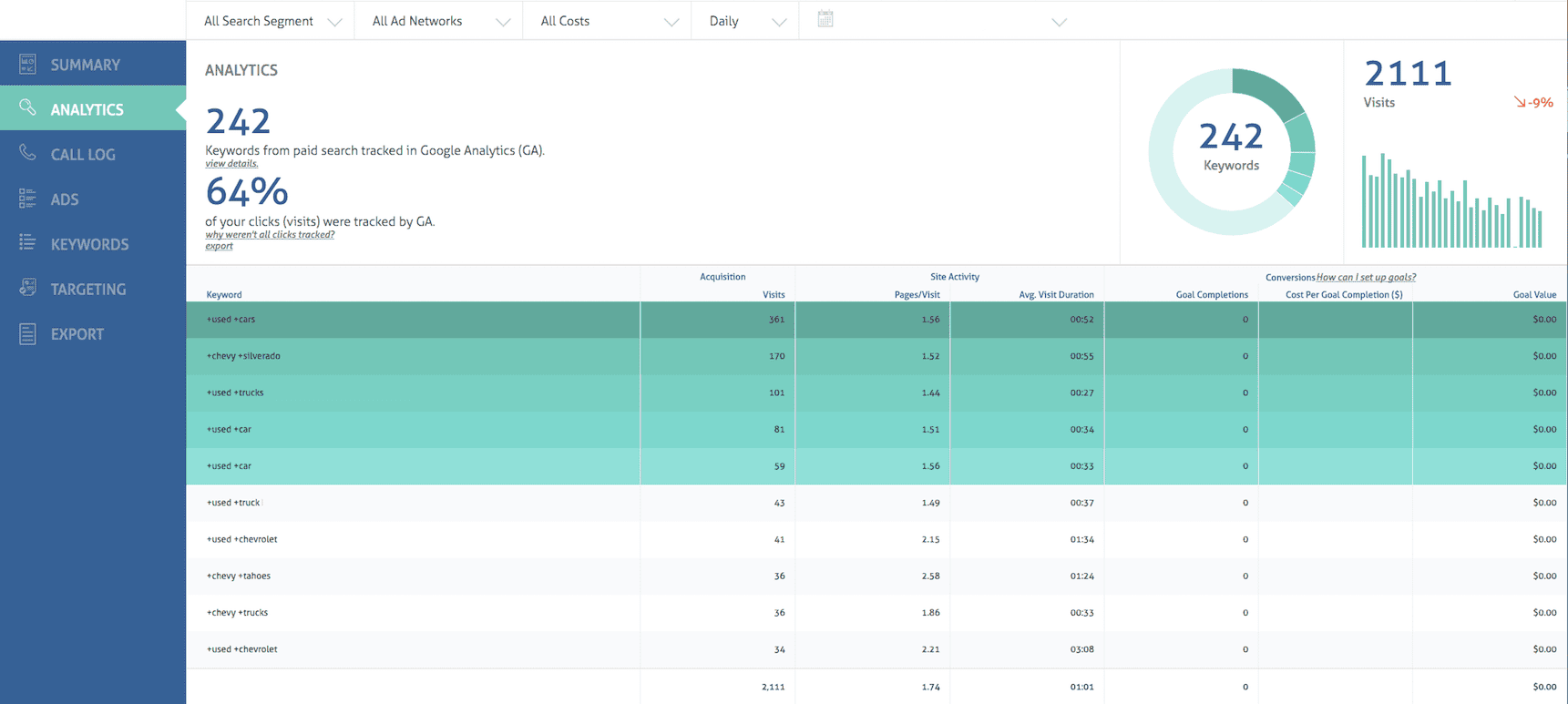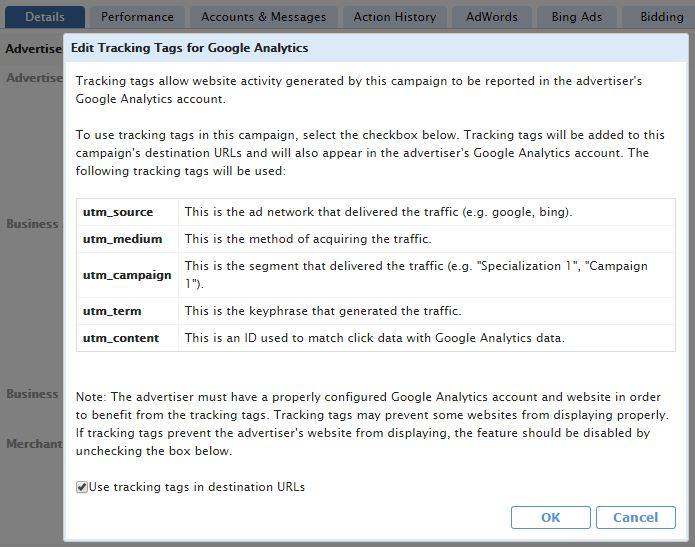Last year we introduced the ability to integrate Google Analytics to campaigns on MatchCraft’s AdVantage platform.
This integration is an extremely important tool for campaign managers. Combining the data from Google Analytics with the information from AdVantage gives marketers very granular tracking as they assess their returns on search campaigns. What’s more, if the client has set goals in Google Analytics, campaign managers can use the combined data that appears in AdVantage to optimize toward those goals, whether they represent form completions, tracked phone calls, e-commerce purchases, etc.
Linking Google Analytics to a search advertising campaign on AdVantage involves several easy steps:
1. Verify that the advertiser has latest Google Universal Analytics tracking code installed
Google released a significant update to Analytics in April 2014, called Universal Analytics, so tracking codes that were installed prior to that release may need to be updated. To check the code, right-click anywhere on the advertiser’s website and choose “View Page Source.” Search for “UA-” to find the section that includes the analytics code. If you see “analytics.js” the code is up to date; “ga.js” or anything else means the code needs to be updated. See this Google Help page for more details.
2. Enable Tracking Tags for Google Analytics within MatchCraft’s AdVantage platform
Navigate to the desired Advertiser, select the Details tab and click “edit” next to the Tracking Tags for Google Analytics section. Select the check box to enable the tags and save this change by clicking “OK” (see Fig. 1). Note: Tracking tags occasionally prevent some websites from displaying properly. If tracking tags interfere with how the advertiser’s website displays, ask the site’s webmaster to allow arbitrary URL parameters; if this isn’t possible, you’ll have to disable this feature.
Fig. 1: Enable tracking tags for Google Analytics in the Details tab of the AdVantage platform.
3. Link the AdVantage campaign with the advertiser’s Google Analytics account.
Follow these instructions from Google and add the email address listed within the Linking Instructions section of the individual account as a user at the “Account” level with “Read & Analyze” permission. After an account is linked, it may take up to three days for data to be available within AdVantage.
If you have any questions about integrating Google Analytics with your advertisers’ campaigns in AdVantage, contact your MatchCraft account manager – we’ll be glad to help.